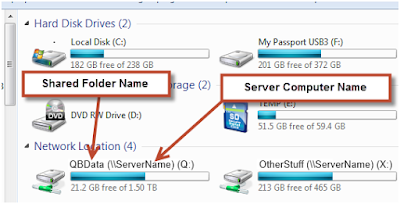When working in QuickBooks Desktop, you may experience certain types of performance issues. Here are some types of performance issues that can occur:
- Taking a long time to open the file.
- Company file tasks slow down as the number of users signing into the file increases (multi-user environment).
- Note: The file size increases every time you use QuickBooks. It is not unusual for files to grow too large.
- Company file runs fine in the morning and slows down as the day progresses.
- Performance issues for everyone in the office.
- Performance issues for only one or two people in the office.
- Intermittent performance issues (certain tasks are quick, while others are slow).
- Similar data issues in multiple data files indicating that the network is damaging your data files.
Ensure your network setup is within these recommendations
Enhance your computers
The QuickBooks Desktop performance is based on how much system memory (RAM) you have on the server computer that is hosting the company file. If you have less then 4GB on your server computer, consider upgrading to a higher capacity. Contact a qualified IT professional for assistance in upgrading your hardware.
Where your company file is stored
Where you store your company data file can have a noticeable effect on the performance of QuickBooks. Ensure that you are using a Windows or Linux-based server computer not a Network Attached Storage Device (NAS Drive).
What kind of network do you have?
The following is recommended for peak efficiency with QuickBooks:
- A hardwired network (not wireless).
- Gigabit network cards, Gigabit capable router or switch, and Cat6 networking cables.
Note: 10/100 network speeds are supported, but if you have many users, you will greatly benefit from Gigabit network speeds.
How do I know if I have a Gigabit network?
- On your keyboard, press and hold Ctrl+Shift+Escape.
- Go to the Networking tab, and then check Link Speed. If the Local Area Connection shows:
- 1 Gbps, you have a Gigabit network.
- 100Mbps, you do not have a Gigabit network.
Identify and resolve performance problems
Important: Some of the steps provided may be a bit technical. Check with your IT professional if you are unsure how to proceed.
Before proceeding, update QuickBooks Desktop to the latest release.
Solution 1: Create a backup file and re-sort lists
Creating a recent backup file can help improve performance in QuickBooks because it resets the *.TLG (transaction log file) used to track changes to the company file before they are written to the database.
- Go to the File menu, then select Back Up Company > Create Local Backup.
- Choose Local Backup, then select Options.
- In the Tell us where to save your backup copies (required) window, choose Desktop (or another local location).
- Choose Complete Verification, then select OK.
- Select Next, then choose Save it now.
- In the Save Backup Copy window, choose Desktop (or another local location), then select Save.
Solution 2: Test speed from UNC path and from the desktop
Different kinds of network setup can affect the QuickBooks performance. If you typically access your company file via a mapped drive (Q:\QB Data, for example), you can try accessing the file via the UNC path (\\ServerName\QB Data).
Open the file via the UNC path instead of the Mapped Drive:
- Open Computer (press Windows key+E) to find the server name. Check the names under the network location area.
- You will see different mapped drives, such as X:\, Z:\, Y:\, etc. If you look closely, you will see the server computer name denoted by 2 backslashes (\\). Note the server computer name for the next steps. You will also need the shared folder's name which is usually the name right before the server name. See example:
- Now that you have your server's computer name and your shared folder's name, combine them like this: \\ServerName\SharedFolderName. The UNC path is \\ServerName\QBData.
- Note this path, then open QuickBooks.
- Go to the File menu, then select Open or Restore a Company > Open a Company File. Select Next.
- In the Open a Company window, type the UNC path from step 3, then press Enter.
- From the list of company files available, choose the one you wish to open, then select Open.
- If the speed is faster, you will want to make sure your IT professional can set up a UNC path for future use and not use a mapped drive to access your company files.
- If the speed is the same, proceed below.
Test speed locally (if on a network)
You can test QuickBooks in a multi-user environment to determine if the network or the company file is causing the issues. If the performance issues occur when more than 1 person signs into the company file, proceed to solution 3. If performance issues occur with only 1 user logged in to the company file over the network, proceed below to copy the file locally.
- While on QuickBooks, press F2 on your keyboard to open the Product Information window.
- Under File Location, note where your company file is located.
- Close QuickBooks, then have all users log out.
- Go to the Start menu, then select Computer.
- Go to the file path from step 2.
- Right-click on your company file, then choose Copy.
- On your Desktop, right-click in an empty space, then select Paste.
- Open QuickBooks. Browse to the Desktop location to open the file you just copied.
- Test the performance.
- If the file is as slow as it was on the network, proceed to solution 5 to test issues within the file itself.
- If the file is faster while it is saved locally compared to being on the network, proceed below.
Solution 3: Reduce company file fragments and perform disk defragmentation
- While your company file is saved locally (from solution 1), create a portable company file.
- Perform a disk defragmentation (if your file is located on a network, go to the server computer).
Note: If the computer is using a Solid State Drive (SSD), do not perform a disk defragmentation.
- Select the Start button, then select All Programs.
- Select Accessories > Systems Tools > Disk Defragmenter.
- Select Defragment, then follow the instructions. Since defragmentation may take a long time to complete, you may proceed below.
Solution 4: Conflicting anti-virus software and third-party programs
Depending on your current setup, there may be some conflicting programs that are running alongside QuickBooks causing performance degradation. If you use QuickBooks in a network environment, perform these steps on the server.
Check the antivirus software
Some antivirus security programs can cause performance issues. You can temporarily disable it to see if performance improves.
- On the server computer, disable the anti-virus security software.
- Open QuickBooks. See if the performance has improved.
- If the performance is the same, proceed below to check for third-party programs conflicting with performance.
- If the performance is better while the antivirus program is disabled, set exceptions to allow your security program to bypass QuickBooks.
Note: Make sure to turn your antivirus back on after testing performance.
Check third-party programs
Running some third-party background applications can cause performance issues with QuickBooks. An easy way to diagnose if this is the cause or not is to use Selective Startup. This will only load the basic drivers and startup items required to use your computer.
- Press the Windows key+R on your keyboard to open the Run command. Type msconfig, then press Enter.
- Select Diagnostic Startup, then press OK.
- Reboot your computer. Test the performance of QuickBooks.
- If the performance is the same, proceed to the next solution.
- If the performance is better while in Selective Startup, it is recommended you work with your IT professional to determine which specific program is causing the performance issues.
Once you have finished testing the performance in Selective Startup, follow these steps to get back to normal operation:
- Press the Windows key+R on your keyboard to open the Run command. Type msconfig and press Enter.
- Select Normal Startup, then press OK.
- Reboot your computer.
Solution 5: Check for issues within your company file
If you still experience performance issues after performing all these steps, press F2 within QuickBooks to check the number of lists saved, the size of the company file, and the number of years your data has been used. There are no actual hard limits for the company file but performance may be greatly impacted if:
- You are exceeding list limits.
- You have a large file (over 500MB for Pro/Premier and 1.5GB for Enterprise).
- Your company file has 7 years worth of transactions.
You may try either condensing your data (applies to US only) or starting a new company file to resolve recurring performance issues.
Source: https://community.intuit.com/articles/1502333-resolve-quickbooks-desktop-performance-issues-identify-types-of-performance-problems
That’s all from our behalf. If you have any queries or Need any help related to this or your
QuickBooks is not Responding? Dial our toll-free number
+1-800-880-6389 to have a feasible solution from our
QuickBooks Enterprise Support team.